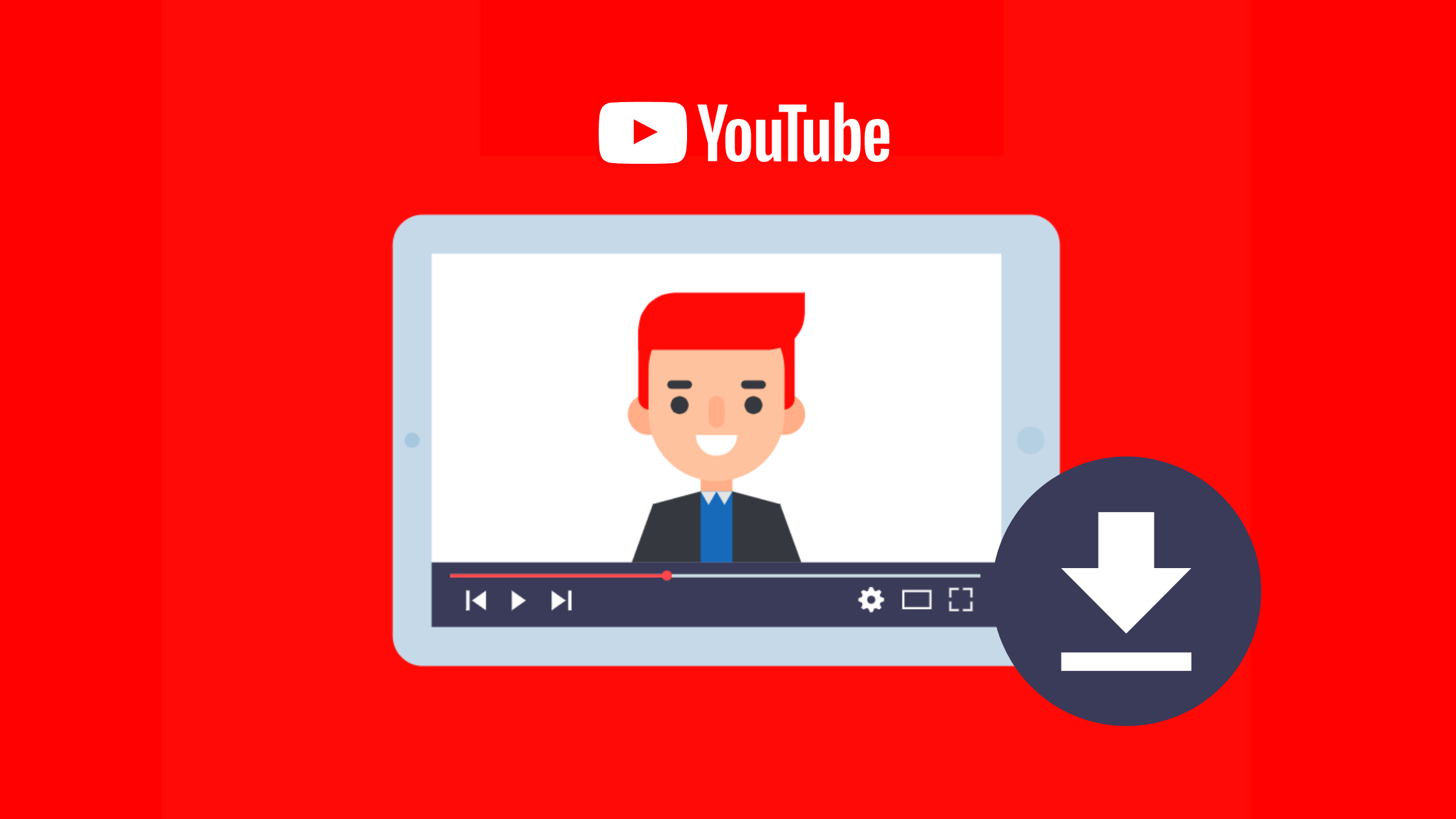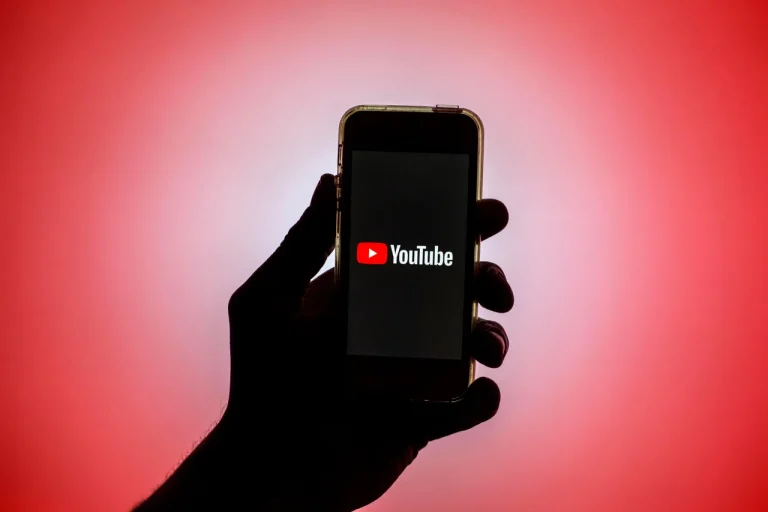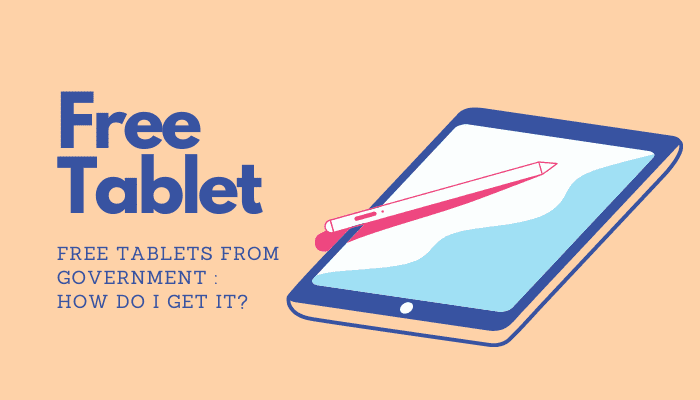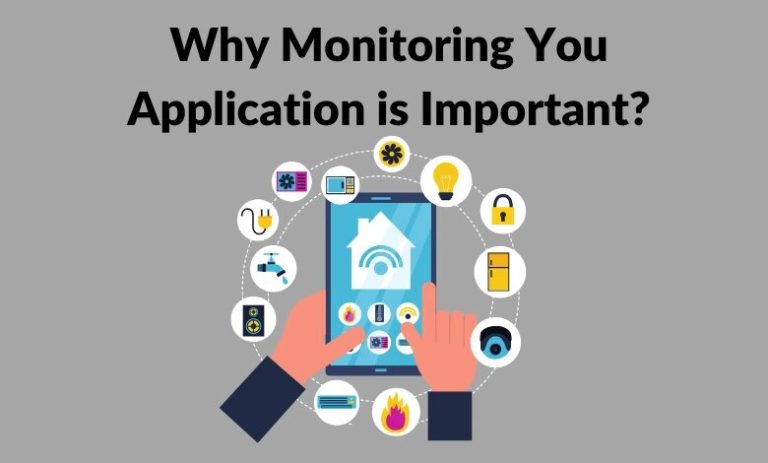18 BEST Free YouTube Video Downloader Apps [2023]
18 Best YouTube Video Downloader Apps For Android [2023]
Make your favorite YouTube videos offline.
Introduction
In this digital age, YouTube has become a go-to platform for entertainment, learning, and everything. However, sometimes you come across a video you want to save and watch later, especially offline.
While downloading YouTube videos using third-party apps is against YouTube’s terms of service and might involve risks, Android apps can help you achieve this. In this article, we will explore the 13 best YouTube video downloader apps for Android in 2022, so you can make your favorite YouTube videos available offline.
Savefrom.net
Savefrom.net is a popular resource for downloading YouTube videos. It lets you download clips from major websites, including YouTube, Facebook, Instagram, and Twitter. You can download videos directly from the website, use the browser extension, or use the mobile app. The dedicated app acts like a browser and lets you navigate various websites. Once you find a downloadable video, click the green button at the bottom-right corner to start downloading. Please note that the free version of the app contains ads, but you can purchase the premium version to remove them.
How to download YouTube videos on Android using Savefrom.net:
- Please navigate to the desired video or enter its URL.
- Click on the green button near the bottom-right corner.
- Select whether you want to download the video or audio version.
- Click on “DOWNLOAD.”
- Access the downloaded clips by clicking the “Downloads” tab in the bottom menu.
Videoder
Videoder is a powerful and one of Android’s best YouTube video downloaders. It supports various sites for video downloading, including YouTube, Facebook, and Instagram. You can stream and download videos in different formats and qualities. The app also allows you to share videos from within the app and comes with features like themes, night mode, and a built-in video player. Although Videoder is unavailable on the Google Play Store, you can download the app from its official website for free. A premium plugin is available on the Play Store to remove ads.
How to download YouTube videos on Android using Videoder:
- Open YouTube on the app.
- Search for the video you want to download.
- Choose the video format.
- Edit the file name and download location in the pop-up.
- Tap on “Start Download.”
NewPipe
NewPipe is an open-source Android application that allows you to download YouTube videos for free. It provides an original YouTube app experience without any annoying ads. The app features a very intuitive interface and a background player that lets you play YouTube videos while using other apps. NewPipe offers features like video search, open video in Kodi, support for different resolutions, subtitles, playlists, queuing, and history support. It provides fast download speeds and offers various file formats and resolutions for downloading YouTube videos and audio files. NewPipe is one of the best free YouTube downloaders without any in-app purchases or ads.
How to download YouTube videos on Android using NewPipe:
- Install the application.
- Open the app and search for the video you want to download in the search bar.
- NewPipe is an open-source Android application that allows you to download YouTube videos for free. It provides an original YouTube app experience without any annoying ads. The app features a very intuitive interface and a background player that lets you play YouTube videos while using other apps. NewPipe offers features like video search, open video in Kodi, support for different resolutions, subtitles, playlists, queuing, and history support. It provides fast download speeds and offers various file formats and resolutions for downloading YouTube videos and audio files. NewPipe is one of the best free YouTube downloaders without any in-app purchases or ads.
How to download YouTube videos on Android using NewPipe:
- Install the application.
- Open the app and search for the video you want to download in the search bar.
- Once you find the video, tap on it to open the video details page.
- Tap on the download button located below the video player.
- Select the desired video quality and file format.
- Choose whether you want to download the video or only the audio.
- Tap on the “Download” button to start the download process.
- You can access your downloaded videos from the “Downloads” tab in the app’s main menu.
arkTube
arkTube is another excellent YouTube video downloader app for Android that allows you to download YouTube videos for offline viewing. It offers a user-friendly interface and supports downloading videos in various formats and resolutions. The app also lets you extract audio from YouTube videos and supports downloading subtitles. arkTube includes features like background downloading, downloading multiple videos simultaneously, and a built-in video player. The app also allows you to sign in to your YouTube account and access your playlists and subscriptions.
How to download YouTube videos on Android using ArkTube:
- Install the app from the official website (not available on the Play Store).
- Open YouTube within the arkTube app.
- Search for the video you want to download.
- Could you tap on the video to play it?
- You will see a download button below the video player.
- Tap on the download button and select the desired video format and quality.
- Tap on “Start Download” to begin the download process.
- Once the download is complete, you can find the video in the app’s “Downloads” section.
These were the first four YouTube video downloader apps for Android. In the next section, we will explore more apps to help you download your favorite YouTube videos.
TubeMate
TubeMate is a popular Youtube mp3 downloader app for Android that offers a simple and user-friendly interface. It allows you to download videos from YouTube and various other video-sharing platforms. TubeMate supports downloading videos in multiple resolutions, including HD and 4K, and also provides options to convert videos to MP3 audio files. The app features a built-in browser, allowing you to browse YouTube and directly download videos without leaving the app. TubeMate also supports background downloads and multiple download threads for faster downloading.
How to download YouTube videos on Android using TubeMate:
- Download and install the TubeMate app from the official website (not available on the Play Store).
- Open the app and use the built-in browser to search for the video you want to download.
- Please tap on the video to open it, then click on the green download button at the bottom of the screen.
- Select the desired video quality and format.
- Tap on the “Download” button to start the download process.
- Once the download is complete, you can find the video in the app’s “Downloads” folder.
Snaptube
Snaptube is a comprehensive video downloader app for Android that supports downloading videos from various platforms, including YouTube, Facebook, Instagram, and more. With Snaptube, you can browse videos from different categories like Youtube downloader mp3 or directly search for specific videos. The app offers multiple download options, allowing you to choose the video quality and format before initiating the download. Snaptube also includes a built-in video player and supports background downloads. Additionally, it provides the ability to download only the audio from a video in MP3 format.
How to download YouTube videos on Android using Snaptube:
- Install the Snaptube app from the official website (not available on the Play Store).
- Open the app and browse or search for the YouTube video you want to download.
- Please tap on the video to open it, then click on the red download button at the bottom of the screen.
- Select the desired video quality and format.
- Tap on the “Download” button to start the download process.
- After the download, you can find the video in the app’s “Downloads” section.
These are two more popular YouTube video downloader apps for Android. The next section will explore additional options to help you download YouTube videos on your Android device.
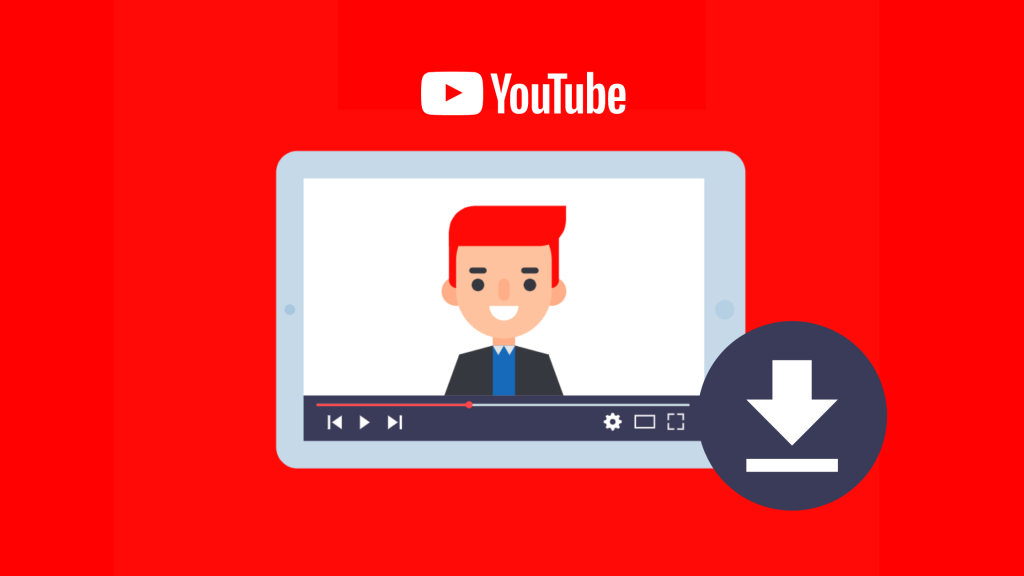
VidMate
VidMate is another feature-rich video downloader app for Android that supports downloading videos from various websites, including YouTube, Facebook, Instagram, and more. It offers a user-friendly interface with a built-in browser for easy navigation. VidMate allows you to choose from different video qualities and formats before initiating the download of Youtube downloader online. The app also includes a video player, which lets you preview the downloaded videos. VidMate supports background downloading and multiple file downloads simultaneously.
How to download YouTube videos on Android using VidMate:
- Download and install the VidMate app from the official website (not available on the Play Store).
- Open the app and use the built-in browser to search for the YouTube video you want to download.
- Please tap on the video to open it, and then click on the red download button at the screen’s top-right corner.
- Select the desired video quality and format.
- Tap on the “Download” button to start the download process.
- Once the download is complete, you can find the video in the app’s “Downloads” folder.
KeepVid
KeepVid is a popular video downloader app for Android that supports downloading videos from various platforms, including YouTube, Facebook, Instagram, and more. It offers a clean and intuitive interface, making searching and downloading videos easy. KeepVid allows you to choose from different video qualities and formats of Youtube downloader online –, and it also allows you to extract audio from videos in MP3 format. The app supports batch and background downloading and even lets you download entire YouTube playlists.
How to download YouTube videos on Android using KeepVid:
- Install the KeepVid app from the official website (not available on the Play Store).
- Open the app and search for the YouTube video you want to download.
- Please tap on the video to open it, then click on the red download button at the bottom of the screen.
- Select the desired video quality and format.
- Tap on the “Download” button to start the download process.
- After the download, you can find the video in the app’s “Downloads” section.
These are two additional Android YouTube video downloader apps offering a range of features and capabilities. The next section will explore a few more options to help you download YouTube videos on your Android device.
SnapTube
SnapTube is a widely used video downloader app for Android that supports downloading videos from Youtube to mp3 downloader, Facebook, Instagram, and several other platforms. It offers a user-friendly interface with a built-in browser for easy navigation. SnapTube allows you to choose from various video qualities and formats, including HD and 4K. Additionally, it supports batch downloading, allowing you to download multiple videos simultaneously. The app also features a night mode for a comfortable viewing experience in low-light conditions.
How to download YouTube videos on Android using SnapTube:
- Download and install the SnapTube app from the official website (not available on the Play Store).
- Open the app and use the built-in browser to search for the YouTube video you want to download.
- Please tap on the video to open it, then click on the red download button at the bottom-right corner of the screen.
- Select the desired video quality and format.
- Tap on the “Download” button to start the download process.
- Once the download is complete, you can find the video in the app’s “Downloads” folder.
TubeMate
TubeMate is a popular Youtube mp4 downloader app for Android that offers a simple and intuitive interface. It allows you to download videos from YouTube in various resolutions and formats. TubeMate also supports background downloading and enables you to pause and resume downloads as needed. The app includes a built-in video player that allows you to watch downloaded videos without leaving the app. TubeMate also offers a feature to extract audio from videos and save it as an MP3 file.
How to download YouTube videos on Android using TubeMate:
- Download and install the TubeMate app from the official website (not available on the Play Store).
- Open the app and use the built-in browser to search for the YouTube video you want to download.
- Please tap on the video to open it, then click on the green download button at the bottom of the screen.
- Select the desired video quality and format.
- Tap on the “Download” button to initiate the download process.
- Once the download is finished, you can find the video in the app’s “Downloads” folder.
These are two more Android YouTube video downloader apps offering a range of features and functionalities. With these apps, you can easily download your favorite YouTube videos and enjoy them offline on your Android device.
YTD Video Downloader
YTD Video Downloader is a popular video downloader for Windows and macOS that allows you to download videos from various websites, including YouTube, Facebook, Vimeo, and more. It offers a simple and user-friendly interface, making it easy for beginners and advanced users. YTD Video Downloader supports multiple video formats and resolutions, and it also includes a built-in video converter that allows you to convert downloaded videos to different file formats. The software also lets you download entire playlists and channels from YouTube.
How to download YouTube videos on Windows and macOS using YTD Video Downloader:
- Download and install YTD Video Downloader from the official website.
- Launch the application and go to the “Download” tab.
- Open a web browser and navigate to the YouTube video you want to download.
- Copy the video URL from the address bar of the browser.
- Return to YTD Video Downloader and click the “Paste URL” button.
- Select the desired video quality and format.
- Click on the “Download” button to start the download process.
- Once the download is complete, you can find the video in the specified download folder.
4K Video Downloader
As the name suggests, 4K Video Downloader is a powerful tool that downloads high-quality videos, including 4K and 8K resolution videos, from YouTube, Vimeo, TikTok, and other platforms. It supports downloading entire playlists, channels, and subtitles from YouTube. The software is available for Windows, macOS, and Linux operating systems, making it accessible to many users. 4K Video Downloader also includes a Youtube downloader online –, mp3 built-in video and audio player, allowing you to preview the downloaded content without leaving the application.
How to download YouTube videos on Windows, macOS, and Linux using 4K Video Downloader:
- Download and install the 4K Video Downloader of Youtube shorts downloader from the official website.
- Launch the application and copy the YouTube video URL you want to download.
- Return to 4K Video Downloader and click the “Paste Link” button.
- The software will analyze the video and display available download options.
- Select the desired video quality and format.
- Click on the “Download” button to initiate the download process.
- Once the download is finished, you can find the video in the specified download folder.
These are two more video downloader options for downloading YouTube videos on your computer. With YTD Video Downloader and 4K Video Downloader, you can easily save your favorite videos for offline viewing and enjoy them at your convenience.
Freemake Video Downloader
Freemake Video Downloader is a free video downloader that supports downloading videos from various websites, including YouTube, Facebook, Vimeo, and more. It has a simple and intuitive interface that makes it easy to use. Freemake Video Downloader also allows you to extract audio from videos and save it as MP3 files. The software is available for Windows users.
How to download YouTube videos on Windows using Freemake Video Downloader:
- Download and install Freemake Video Downloader from the official website.
- Launch the application and click on the “Paste URL” button.
- Open a web browser and navigate to the YouTube video you want to download.
- Copy the video URL from the address bar of the browser.
- Go back to Freemake Video Downloader and paste the URL into the application.
- Select the desired video quality and format.
- Click on the “Download” button to start the download process.
- Once the download is complete, you can find the video in the specified download folder.
ClipGrab
ClipGrab is a cross-platform video downloader that allows you to download videos from YouTube, Vimeo, and other websites. It is available for Windows, macOS, and Linux. ClipGrab supports various video formats and resolutions and includes a built-in search function that allows you to find videos directly from the application. Additionally, the software enables you to convert downloaded videos to different file formats.
How to download YouTube videos on Windows, macOS, and Linux using ClipGrab:
- Download and install ClipGrab from the official website.
- Launch the application and enter the video URL or use the built-in search function to find the video you want to download.
- Select the desired video quality and format.
- Click the “Grab this clip!” button to start downloading.
- Once the download is finished, you can find the video in the specified download folder.
These are two more options for downloading YouTube videos on your computer. Freemake Video Downloader and ClipGrab provide simple and efficient ways to save and enjoy your favorite videos offline.
YTD Video Downloader
YTD Video Downloader is a popular video-downloading software that allows you to download videos from YouTube and other video-sharing platforms. It is available for Windows and macOS. YTD Video Downloader offers a user-friendly interface and supports downloading videos in various formats and qualities. It also has a built-in video player to preview the downloaded videos.
How to download YouTube videos on Windows and macOS using YTD Video Downloader:
- Download and install YTD Video Downloader from the official website.
- Launch the application and go to the YouTube video you want to download.
- Copy the video URL from the address bar of the browser.
- Return to YTD Video Downloader and click the “Paste URL” button.
- Select the desired video quality and format.
- Choose the location where you want to save the downloaded video.
- Click on the “Download” button to start the download process.
- Once the download is complete, you can find the video in the specified download folder.
- 4K Video Downloader
As the name suggests, the 4K Video Downloader is a powerful tool for downloading high-quality videos from various websites, including YouTube. It is available for Windows, macOS, and Linux. 4K Video Downloader supports downloading videos in different resolutions, including 4K and 8K, and 3D and 360-degree videos. It also allows you to download entire YouTube playlists and channels.
How to download YouTube videos on Windows, macOS, and Linux using 4K Video Downloader:
- Download and install the 4K Video Downloader from the official website.
- Launch the application and copy the YouTube video URL you want to download.
- Return to 4K Video Downloader and click the “Paste Link” button.
- Select the desired video quality and format.
- Choose the location where you want to save the downloaded video.
- Click on the “Download” button to start the download process.
- Once the download is finished, you can find the video in the specified download folder.
These are two more options for downloading YouTube videos on your computer. YTD Video Downloader and 4K Video Downloader offer advanced features and flexibility when it comes to downloading videos in high quality.
Freemake Video Downloader
Freemake Video Downloader is a popular video downloading software that allows you to download videos from various websites, including YouTube, Vimeo, and Dailymotion. It is available for Windows and offers a simple and intuitive interface. Freemake Video Downloader supports downloading videos in different formats and qualities and allows you to extract audio from videos.
How to download YouTube videos on Windows using Freemake Video Downloader:
- Download and install Freemake Video Downloader from the official website.
- Launch the application and go to the YouTube video you want to download.
- Copy the video URL from the address bar of the browser.
- Return to Freemake Video Downloader and click the “Paste URL” button.
- Select the desired video quality and format.
- Choose the location where you want to save the downloaded video.
- Click on the “Download” button to start the download process.
- Once the download is complete, you can find the video in the specified download folder.
- ClipGrab
ClipGrab is a free and open-source video downloader that allows you to download videos from various websites, including YouTube, Vimeo, and Dailymotion. It is available for Windows, macOS, and Linux. ClipGrab provides a simple and user-friendly interface and supports downloading videos in different formats and qualities. It also has a built-in search function that makes finding and downloading videos easy.
How to download YouTube videos on Windows, macOS, and Linux using ClipGrab:
- Download and install ClipGrab from the official website.
- Launch the application and go to the YouTube video you want to download.
- Copy the video URL from the address bar of the browser.
- Go back to ClipGrab and click on the “Paste URL” button.
- Select the desired video quality and format.
- Choose the location where you want to save the downloaded video.
- Click the “Grab this clip!” button to start downloading.
- Once the download is finished, you can find the video in the specified download folder.
These are two more options for downloading YouTube videos on your computer. Freemake Video Downloader and ClipGrab offer easy-to-use interfaces and support downloading videos from multiple websites.
Comparison of Top YouTube Video Ripper Platforms
| YouTube Video Downloader | Platform | Supported File Formats | Download Source | Features | Price | Ratings ***** |
|---|---|---|---|---|---|---|
| SnapDownloader | Windows & macOS | MP4, MP3 | 900 websites: YouTube, Facebook, Twitter, Vimeo, Dailymotion, etc. | Download video and audio, download YouTube playlists, channels, and VR videos, save videos up to 8K resolution, 900 websites supported, in-app Proxy, high-speed downloads | Free trial or lifetime license for $19.99 | 5/5 |
| By Click Downloader | Windows | MP4, WMV, MP3, FLV, 3GP, etc. | All sites are supported | Download entire playlists & channels, entire Instagram pages, etc. | It is available for free. Premium version: $4.99. | 5/5 |
| HitPaw Video Downloader and Converter | Windows10/11/8/7 64-bit & mac OS 10.13 or later. | 4K, HEVC, MOV, MP4, MKV, AVI, M2TS, Apple ProRes, etc. | YouTube, Facebook, Video, Dailymotion, Instagram, Vimeo and 10000+ sites. | Downloading YouTube playlist and channels in bulk with ultrafast speed | Starts at $99.95 for 1 month 1 PC. | 5/5 |
| iTubeGo | MacOS, Windows, Android, and iPhone devices. | MP3, MP4, M4A and other formats. | YouTube, Netflix, Facebook, Instagram, and Dailymotion, Vimeo, BBC, and many 1000+ other platforms. | Download videos from 1000+ online video platforms Supports MP3, MP4, M4A, and other formats. Desktop version supports batch downloads. Download YouTube playlist. | Free | Premium: $19.95 yearly license | $29.95 lifetime license for 1 PC, Free Trial. | 5/5 |
| WinX HD Video Converter Deluxe | Windows, Mac. | MP4, 3GP, MKV, FLV, MOV, WMV, AVI, WEMB. | YouTube, Facebook, Video, Dailymotion, Instagram, Vimeo and 1000+ sites. | – Allow unlimited downloads of 8K, 4K, HD and SD videos from 1000+ sites. – Support batch video downloads. – Convert download videos to other formats. – 16X faster video download speed with GPU acceleration. | Free + Premium. Premium version cost $29.95 (Instead of $59.95) after 50% limited time discount. | 5/5 |
| YTD Video Downloader & Converter | Windows & macOS | 3GP, AVI, FLV, MOV, MP3, MP4, and WMV. | YouTube, Facebook, Dailymotion, Vimeo, Metacafe etc. | Download videos from 50+ sites. | Basic: Free Premium: $0.99 – $4.99 per month. | 5/5 |
| Allavsoft | Windows & macOS | MP4, MOV, AVI, WMV, FLV, MKV, 3GP, WEBM, MPG, VOB, MP3, FLAC, WAV, M4A, WMA, OGG, iPhone, Android, iPad, PSP, iMovie, Xbox etc. | YouTube, Spotify, Vimeo, Twitter, Facebook, Soundcloud, Dailymotion, Lynda, NBC, Medici TV, Xhamster, PBS, BBC, Bing, Yahoo, Metacafe etc 1000+ websites. | It is easy to use. Automatically detects advertisements and does not download them. Downloaded files can be transfered anywhere and be kept forever. | Free trial. Lifetime license at $59.99, 1 month license at $19.99, 1 year license at $29.99 | 5/5 |
| VideoHunter | Windows and Mac. | MP3, MP4, WEBM, etc. | Supports more than 1K websites. | YouTube Playlist Download, Batch Download, etc. | Available for free. Montly License: $9.95 for 1 device. Yearly License: $29.95 for 2 devices. | 5/5 |
| VideoSolo Inovideo | Windows & Mac | MP4 & MP3 | 50+ popular websites are supported. | Batch download, advanced download technology, etc. | It starts at $9.95 per month. | 4.5/5 |
| Leawo Video Downloader | Windows & Mac | MP4, AVI, FLAC, AAC, MOV, MKV, WAV, etc. | 1000+ websites are supported including YouTube. | Download live stream videos, 720P & 1080P HD video download etc. | Free trial, The price starts at $29.95 per year. | 5/5 |
| 4K Video Downloader | Windows, Mac, Ubuntu. | MP4, MKV, FLV, 3GP, etc. | YouTube, Vimeo, TikTok, Facebook, Instagram, Tumblr, Flickr, SoundCloud, DailyMotion, etc. | Smart Mode Feature, In-app Proxy setup, 360 degrees videos download, Private YouTube Content download. | Personal License: $15 one time for 3 computers. Business License: $75 onetime fee for 5 Computers. | 5/5 |
| VideoProc | Windows & Mac | MP4, FLV, AV1, webm, m4a, MP3, WAV, iPhone, Android and almost all formats. | YouTube, Facebook, Instagram, Dailymotion, Twitch and other 1000+ sites etc. | Save videos, music, playlists and channels from 1000+ sites; record YouTube live; allow batch downloading, select quality, search subtitle. | Free | 5/5 |
| Y2Mate.com | MacOS, Windows, Linux, Android and iPhone devices. | MP3, MP4, AAC, 3GP, FLV, MO, WMV. | YouTube, Facebook, Video, Dailymotion, Youku, and more. | Allows unlimited downloads of HD and SD videos Supports MP3, MP4, AAC, 3GP, FLV, MO, WMV and other formats Upload files to Google Drive or DropBox. Compatible with all browsers. | Free | 5/5 |
MUST CHECKOUT